Links
Please note: if you want to include links to the old webserver (pages at www.aip.de before the relaunch in 2021), please create an external link as explained below and use the alternative URL with 'archiv.aip.de/2022' instead of 'www.aip.de', e.g. https://archiv.aip.de/2022/de/institut. Links to archiv.aip.de are only visible from the internal AIP network. If you still have archived pages that need to be visible from outside the AIP network as well, then please contact webmaster@aip.de.
Links in text areas can be easily created and edited with the RichText editor.
- Select the word or text that shall serve as the link text.
- If you want to add a link to a document, mark the link text, click on the 'Document' symbol (sheet with lines) and select the file to be linked oder upload a file. (All files uploaded here are also accessible via the 'Documents' menu entry in Wagtail's main menu on the left side.)
- For links to internal pages, external pages or links on the same page, click on the 'Link' symbol (chain links) in the bar of the RichText Editor or press
Ctrl+Kto open the link dialog.

In RichText fields you can create links using the link button.
- Select the appropriate link type. The different types are described below.
- Adjust the link text, if needed, and add the link.
- If you want to change an existing link, click with the mouse (left mouse button) on the text marked as link in the RichText editor. A dialog appears with the option to edit or delete the link. Click on 'Edit' to open up to the link dialog again.
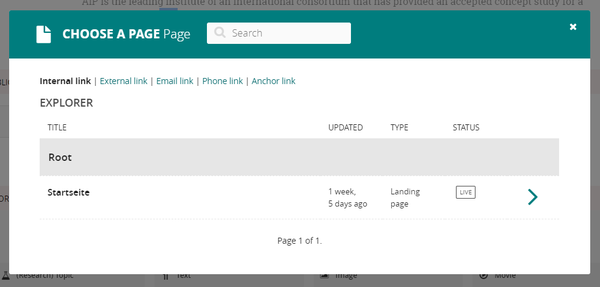
In the link dialogue of the rich text editor, you can create links to internal pages, external pages, E-mail links as well as links to phone numbers and anchor links to sections on the same page.
Internal Links
Internal links are links to pages within this web application, e.g. to a child page, project page, news page or any other page within the AIP website. They are more robust than external links, i.e. if something changes on the target page, the link is adjusted accordingly if necessary.
- Switch to the 'Internal Links' tab of the Link dialog.
- Navigate through the Explorer to find the corresponding internal page.
- Alternatively you can enter the title of a page in the 'Search' field.
- Click on the desired page to create an internal link to that page.
If you click on an internal link in the RichText editor with the left mouse button, you can see a preview to the url path of the linked page. This will always be shown with the same language short-cut (/de/ or /en), depending on your prefered language setting in the Admin interface. However, the language of the published page will be adjusted correctly: internal links always automatically link to pages in the currently selected language (i.e. links on English pages link to English pages and links on German pages link to the German version of a page).
Internal links are also automatically adjusted throughout the page if the URL (slug) of the linked internal page changes.
External Links
External links usually point to external websites and should be checked regularly for validity. For links to pages within this web application, please use internal links where possible, as these are more robust.
- Switch to the 'External Link' tab of the link dialog.
- Enter the desired URL, including
https://etc.
For links to the old webpages, please use the alternative URL with 'https://old.aip.de/' instead 'https://www.aip.de/', so that the links are still valid after the relaunch. - Click on 'Insert Link'.
Anchor links
Anchor links are a quite new feature in Wagtail. They allow you to jump to certain anchor points on the same page. This can be especially useful for long pages with many sections.
In Wagtail you can now create such anchor links via the link dialog, but the anchor points themselves have to be set first.
Anchor between blocks
For creating an anchor between, before or after a block, you can use the new anchor block:
- Go to the place on the page to which you want to be able to jump (e.g. before a text block or an image block).
- Add a new anchor block and enter an id, e.g. 'text-part-1'.
This ID should be unique on this webpage and is the same in German and in English.
Anchor directly in RichText editor
We have adapted the web application used here so that an anchor is automatically added before each heading in a rich text field. You can find the automatically generated anchor ids like this:
- Open the live version of the page in a browser.
- Open the browser's developer tools and look at the source code of the page at the heading you want to link to. Directly in front of the headline there is an area with
<div class="anchor">. This contains a link element with an ID automatically generated from the headline, e.g:<a id="the-new-topic">. Copy the ID (without the quotation marks) for further use.
Please note that the automatically created anchor point ids are changing, if the text in the corresponding headline is changed. The anchor link that is set somewhere else in the text is not automatically adjusted and needs to be changed manually.
Add link to an anchor
For adding a link to one of the existing anchors, proceed as follows:
- Open the link dialog in the RichText editor and switch to Anchor Link.
- Enter the ID of the desired anchor (without the quotes, without #) into the line in the anchor link dialog. Adjust the link text, if needed.
- Confirm with 'Insert anchor'.
The intranet is not accessible from outside, but only from the internal AIP network. However, it is possible to specify links to intranet pages as follows:
https://www.aip.de/intranet/<path>
For example, to get to a group page at https://intranet.aip.de/groups/test, you can use the following link on the public website:
https://www.aip.de/intranet/groups/test
Page visitors who are inside the AIP network will be automatically redirected to the correct intranet web page after clicking this link. External visitors are taken to page www.aip.de/intranet, which explains that no access is possible from outside.
This has advantages over directly specifying the intranet.aip.de address, as here the browser only receives a message after a timeout that it cannot access this website.
Link in navigation menus
Links to internal or external pages can be added via subpages of the type "Link" to navigation menus. See Navigation menus for more information.