Navigation menus
When editing a page, you are usually working in the 'Content' tab. The navigation menu and some other properties can be set in the tab 'Configuration' (at top of the page).
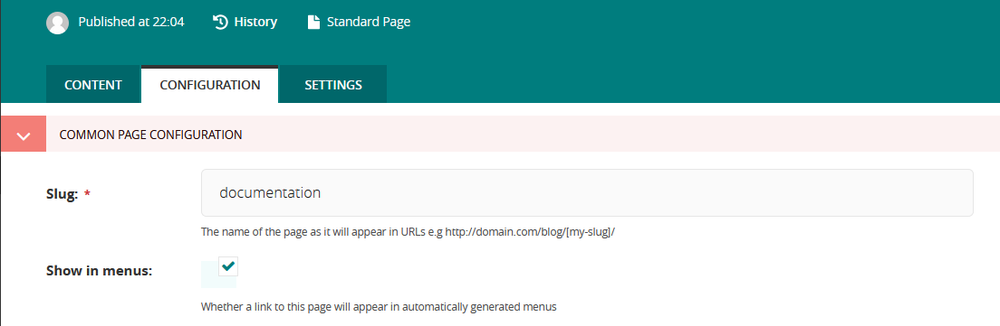
In the tab 'Configuration' you can adjust the settings for the sidebar and the navigation menu.
Credit: AIP- Common page configuration
- Show in menus: activate this option for all subpages that may appear in the navigation menu of the parent page
- Navigation menu
- Use page tree navigation menu: Select this option if you want to display pages with their subpages in the sidebar.
- Reuse parent page navigation: This option is used especially for subpages. The navigation start page of the parent page is being used. Alternatively, you can use the next option to select a separate start page for the displayed pages with subpages.
- Navigation start page: Select the page which should be displayed with its subpages in the sidebar. By default, this is the current page if the navigation of the parent page is not used.
- Navigation depth: Up to what depth subpages should be displayed, relative to the start page of the navigation menu (default value: 2).
As an alternative to a navigation menu, the complete sidebar of the parent page can be displayed here again (a simple navigation menu on a standard page does not count as a sidebar in this casae). This is recommended, for example, for section pages so that the section head is always visible on subpages:
- Sidebar
- Use sidebar from parent page: Enable this option to display the parent page sidebar on the current page. This option is ignored if the parent page has no sidebar. (A navigation menu alone does not count as a sidebar in the sense meant here).
- Extra sidebar text
- Extra text: if required, additional text for the sidebar can be defined here, in German and English.
Attention: Pages only show up in navigation menus, if the following requirements are met:
- The page is published.
- In the page configuration the option 'Show in menus' is activated.
Sorting of menu items
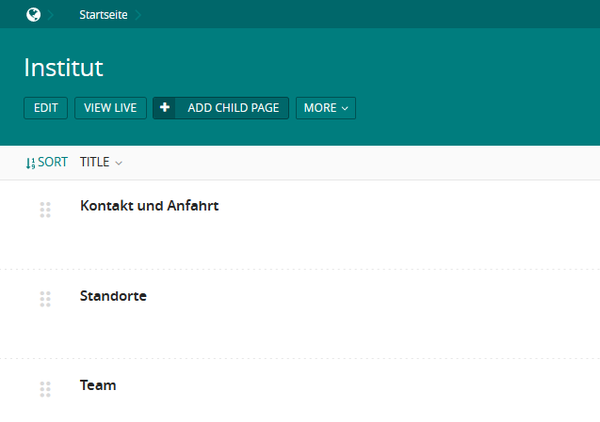
Click on 'Sort' in the page overview of the page explorer. Then you can drag and drop the subpages up or down to put them in the desired order.
To adjust the order of subpages as they appear in navigation menus, proceed as follows:
- In the admin interface, go to the page whose subpages you want to sort (overview, not edit mode, "view in explorer").
- Below the page name, but above the list of such pages, click on 'More' -> 'Sort menu order'.
- Sort the pages by 'drag and drop' by clicking, dragging and releasing the mouse on the 6 points on the left side of a subpage entry, which just appeared.
- Confirm the new order by clicking on 'Sort'.
Additional menu items and external links
In navigation menus only the subpages of the current page are displayed. To allow links to external pages or internal pages that are not subpages of the current page, so called 'link pages' can be created. They only serve as placeholders for a link so that it can appear in the navigation menu. However, the entry for an internal page will only appear if it is published and its option 'Show in menus' is activated.