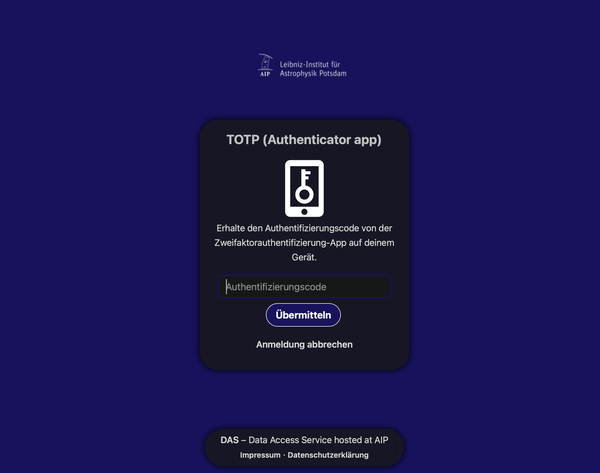Two-Factor Authentication for cloud.aip.de
Two-factor authentication ("2FA") helps you to better protect your cloud.aip.de account against unauthorized access. This works as follows: Two different proofs of identity ("factors") are required to log in; e.g. something you know (like a password) and something you have (like a hardware token). The first factor is usually your password. The second factor can be a numeric code from an app you have on your phone. This way, an attacker would have to have access to your cell phone in addition to your password.
Please configure the second factor in your personal settings as follows.
Configuration of two-factor authentication
In this example, FreeOTP from RedHat is used as compatible two-factor authentication. It can be found in the Android and iOS Store
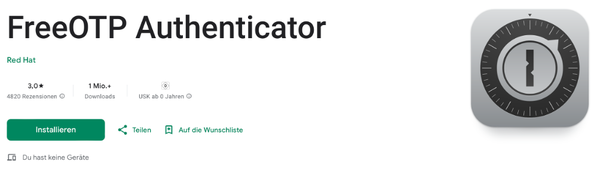
Free OTP Authenticator for Android
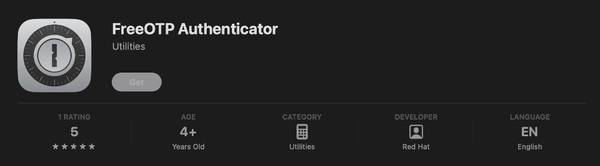
Free Authenticator for iOS
Search for two-factor authentication in your personal settings. To do this, go to your profile (0.) to the Settings link (1.), then Security (2.) and activate the checkbox for Activate TOTP (3.).
Once activated, you will be shown a "TOTP key" and QR code. You can scan the QR code with a TOTP app on your smartphone or other device. Alternatively, you can also enter the "TOTP key". Your device will now display an authentication code. This will change every 30 seconds.
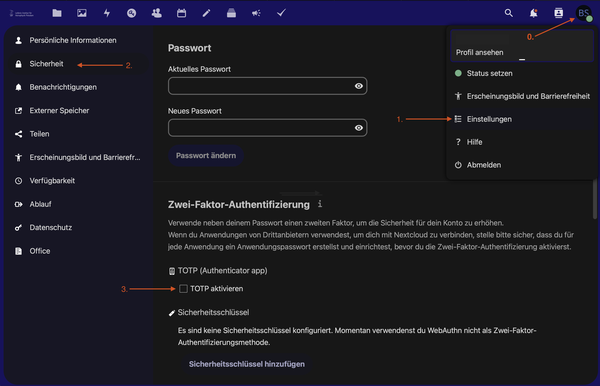
Activate TOTP
Create backup codes
In the event that you lose access to the second factor, you should always generate one or more backup codes. These can be used instead of the second factor, e.g. if your smartphone with the TOTP app is stolen. These backup codes can be generated in your personal settings by clicking on Create backup codes.
Alternatively, the second factor can also be deactivated in the IT service and you can set up two-factor authentication again.
These backup codes should be stored in a safe place (e.g. at home). They should not be stored on the device on which your TOTP app is installed. If this device is lost, your backup codes would no longer be accessible.
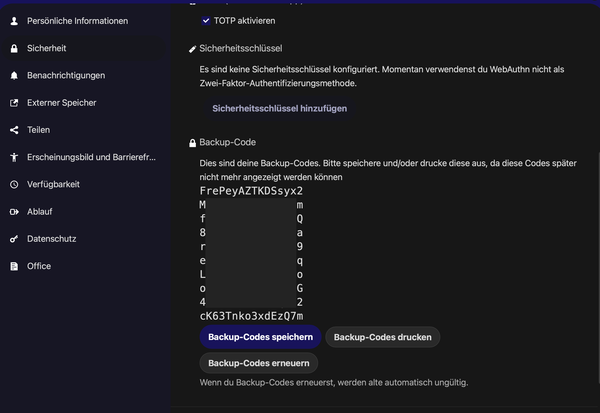
Get a backup code
Log in using two-factor authentication
Once you have activated two-factor authentication, you will be asked for a TOTP key every time you log in, in addition to entering your user name and password. Have this generated by your TOTP app.